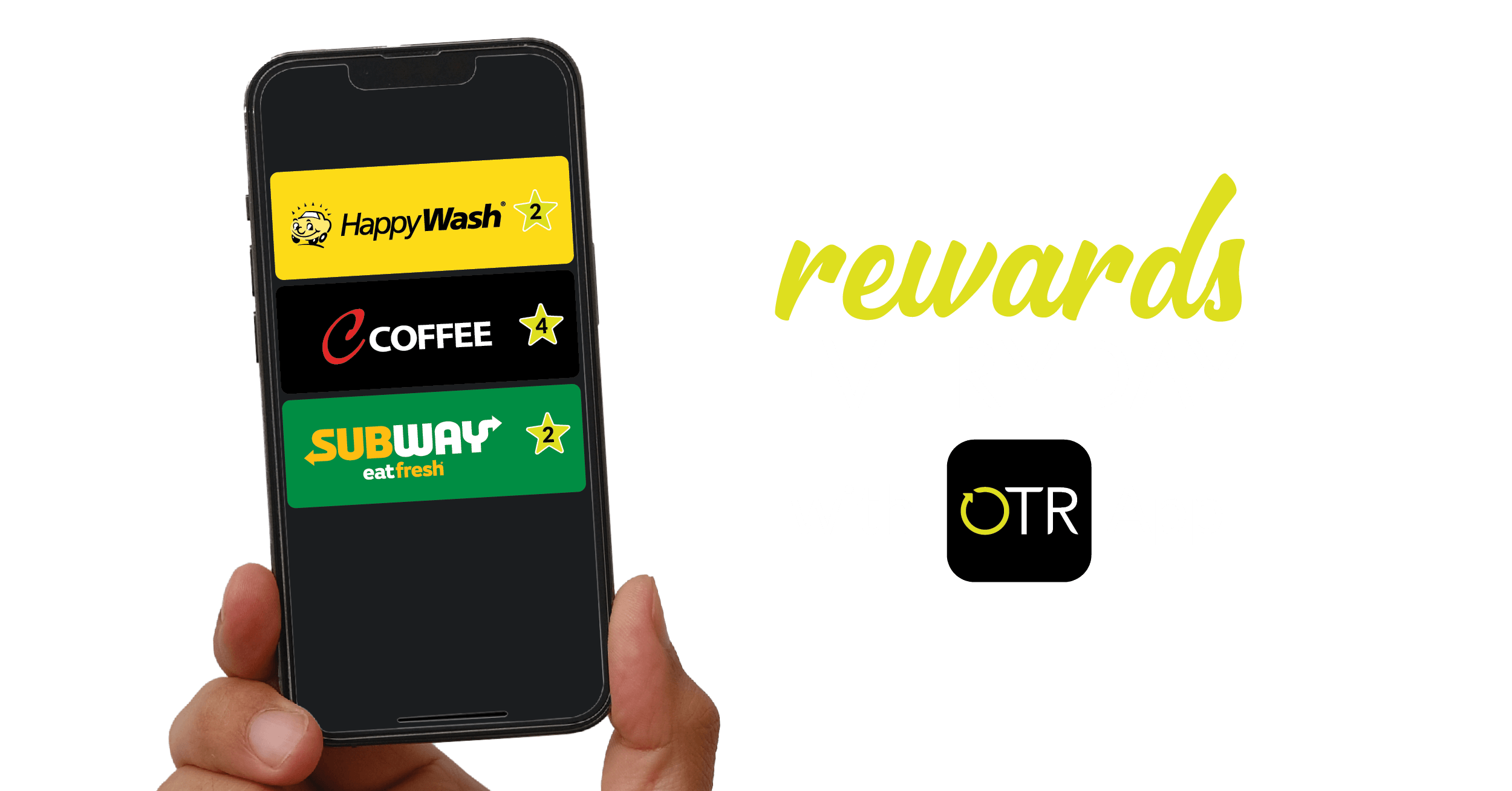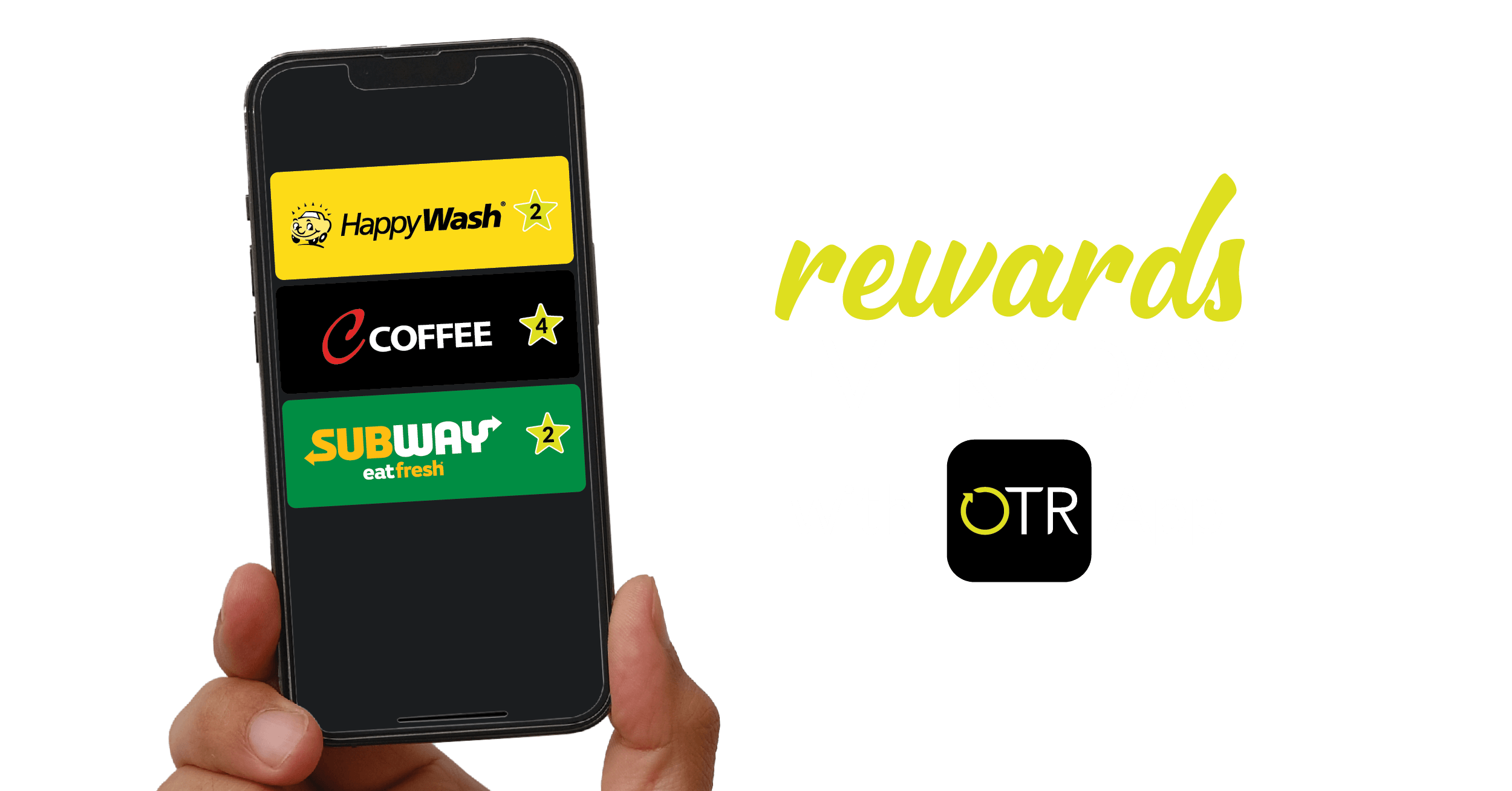To get started with OTR EV charging, complete the following steps:
Check the Connector
Vehicle Errors
Charging
* Note, if the connector is not in Available status charging will not be successful
* Note: Reservations start immediately upon clicking Reserve. You have 15 minutes before the reservation expires. Once a reservation is made it cannot be cancelled.